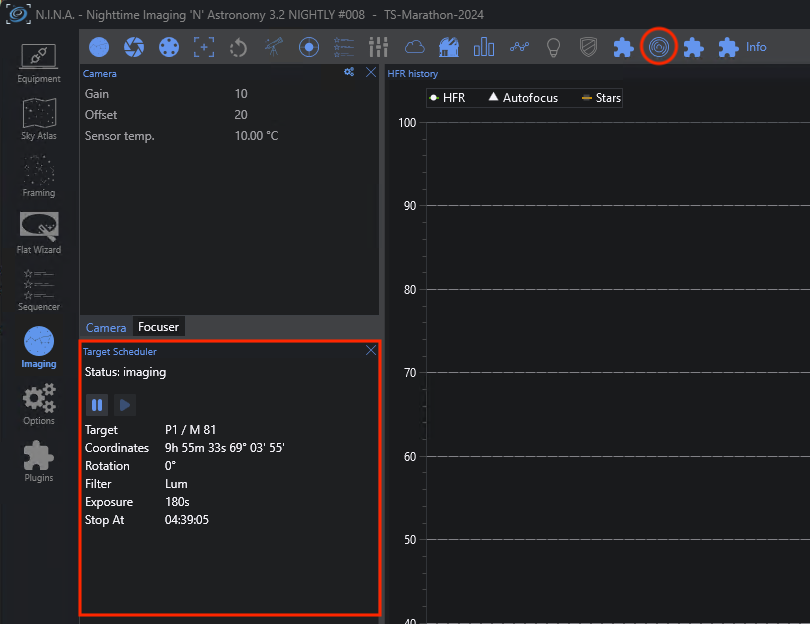Imaging Tab Panel
Like many plugins, Target Scheduler adds a custom dockable panel to the NINA Imaging tab. You can enable/disable the panel by clicking the TS plugin logo in the header bar. The panel should behave like any other and can be dragged/dropped to customize your display.
The panel has three states, depending on the status of the TS Container instruction.
Inactive
The panel is ‘inactive’ if the container instruction either hasn’t run yet or has run and the sequence finished or was stopped.
Waiting
The panel is ‘waiting’ if the scheduler planner returned a wait period to wait for the next available target.

Imaging
The panel is ‘imaging’ if a target is actively imaging and taking exposures. You can pause/resume the container during imaging. The buttons behave the same as they do on the container instruction itself. See pausing the container for details.